A really quick tip for those of you using Unity…
How many times have you forgotten to stop your game when you’re in the middle of developing, or wonder why nothing’s working then realize it’s not in play mode?
Well there’s an easy fix for this!
You can change your settings so your Unity editor will change to a different color when you’re in play mode, and then go back to the usual grey when you’re in edit mode!
To set a color:
If you’re on a Mac, go to Unity > Preferences
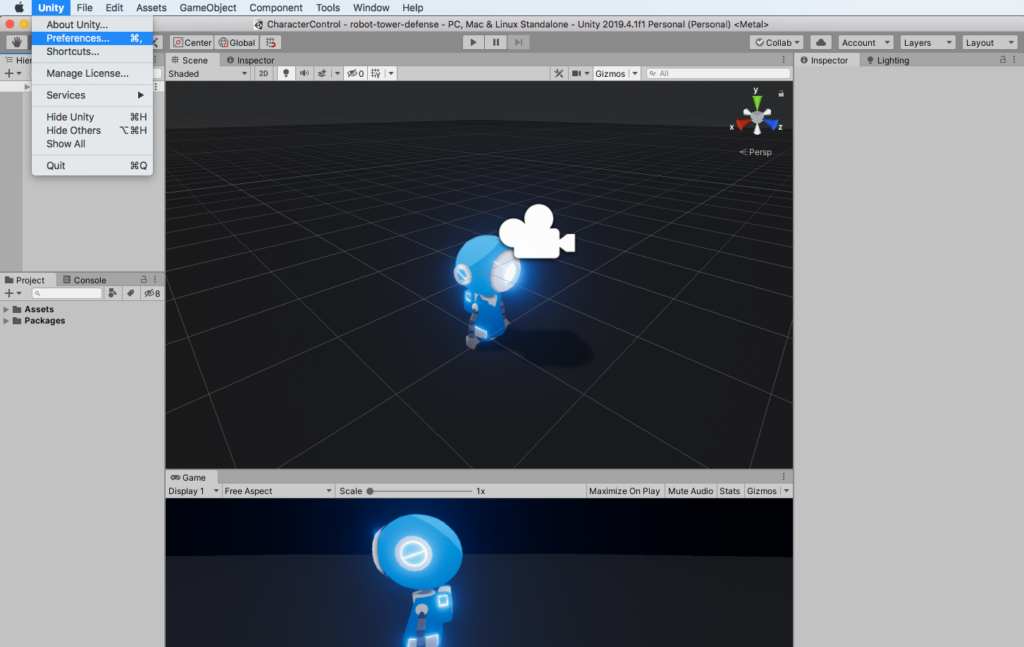
If you’re on Windows, go to Edit > Preferences
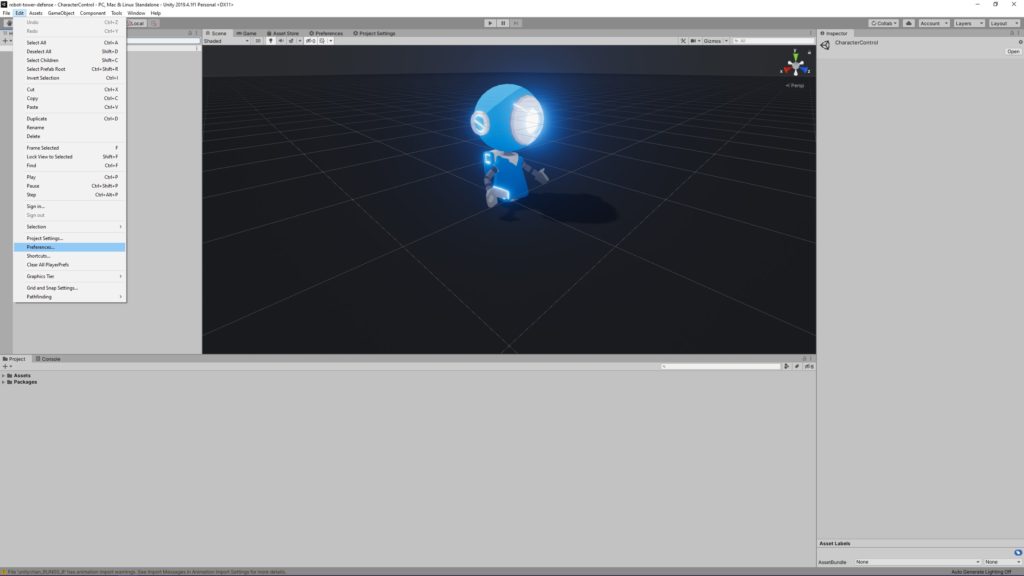
Select Colors in the sidebar.
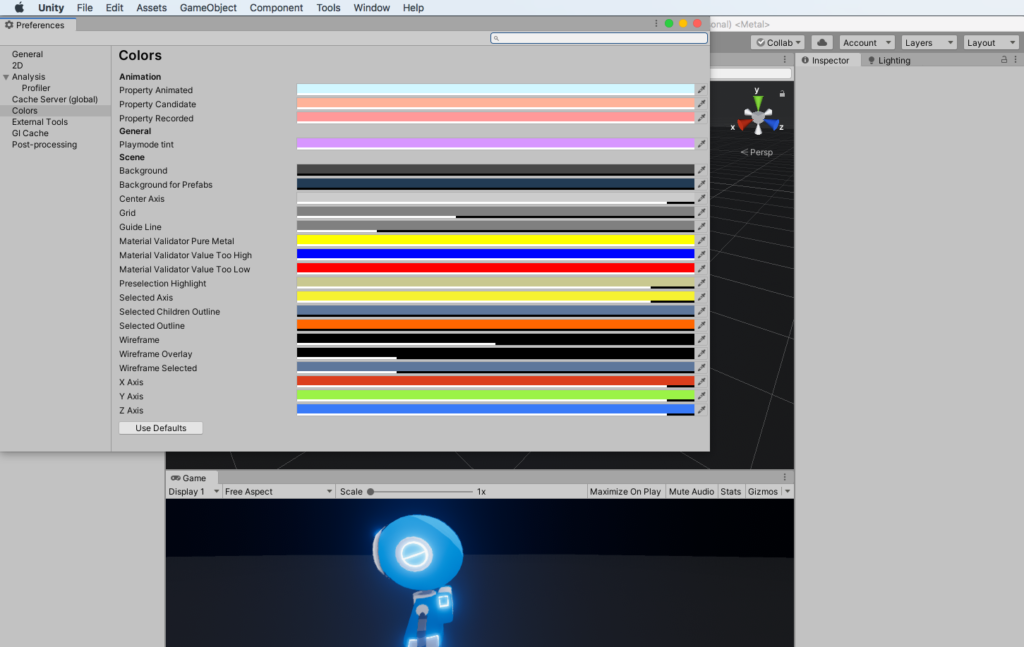
Find General > Playmode Tint and click the bar or color dropper to choose the color you prefer. (Personally, I go with #D796FF!)
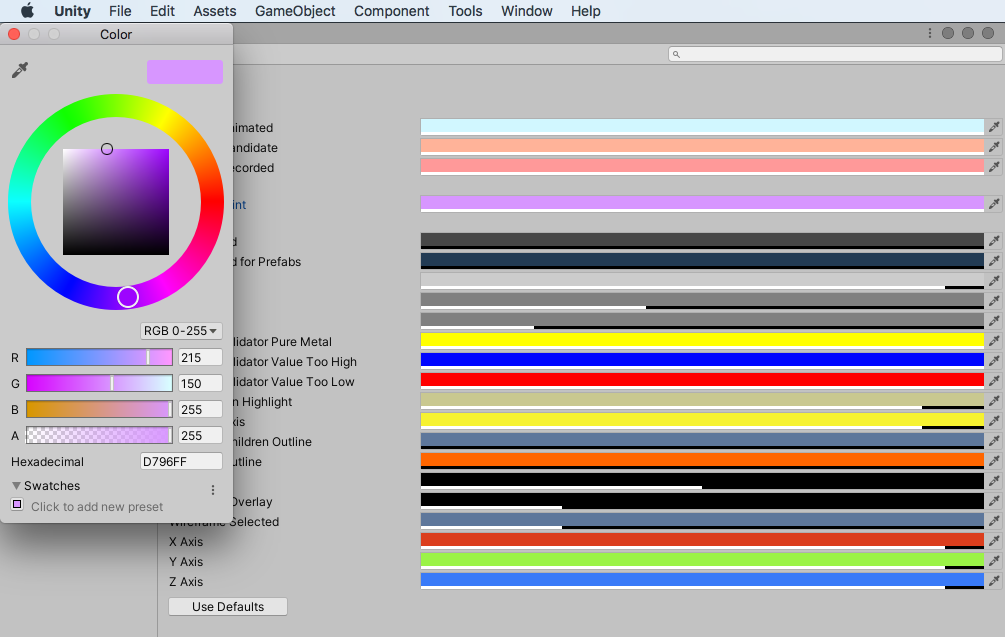
Go back to your editor, click the Play button, and see your new Playmode color in action!
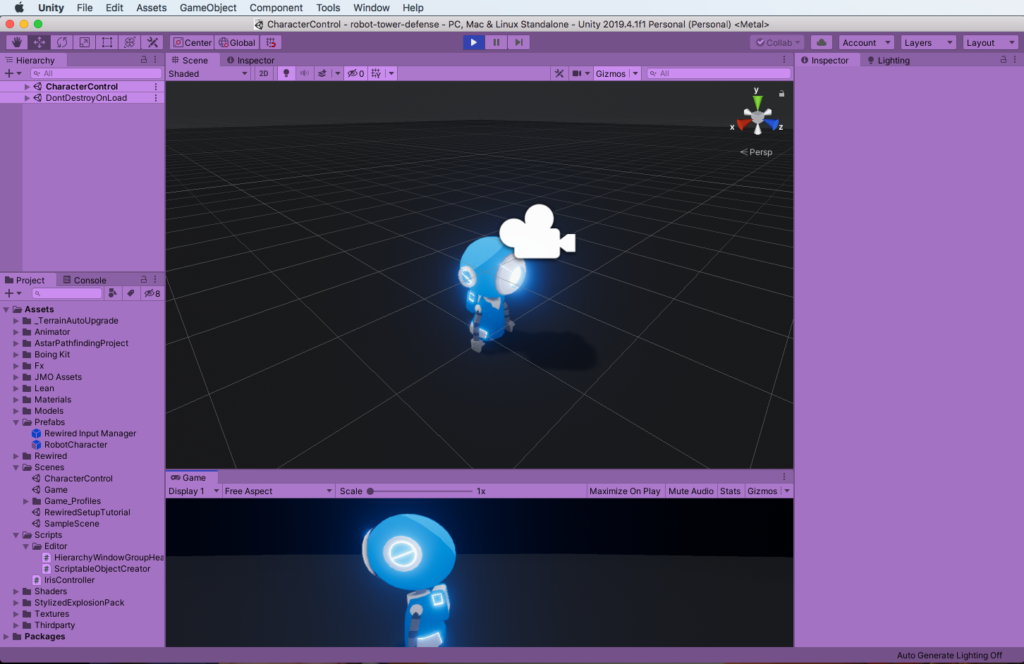
And there you have it! Now you’ll more easily know when you’re in play mode, and when you’re in edit mode. Happy developing!
